How to Use AutoDraw for Creating SVG Icons
![]()
In this howto, we’ll explore another method for creating icons. I want to make it clear right away—this article is aimed at developers, not graphic designers. Of course, tools like Photoshop, Aseprite, or even Figma are better suited for drawing icons. However, this tutorial is primarily for those who don’t have any drawing skills.
What is AutoDraw?
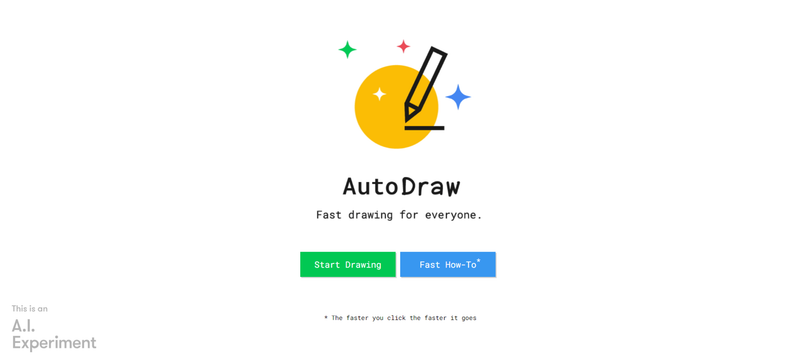
AutoDraw is an AI-powered drawing tool developed by Google Creative Lab. It helps users create polished drawings and illustrations by turning rough sketches into refined images. As you draw, AutoDraw suggests possible shapes or objects based on your input, allowing you to quickly select a professionally designed version. It’s designed for everyone, especially those with minimal artistic skills, to easily create visuals like icons, doodles, and sketches. AutoDraw is a web-based tool that’s accessible for free, making it a simple solution for quick graphic creation.
How it Works?
AutoDraw is an experimental project by Google, now 7 years old. It’s a simple app trained on the work of several artists, designed to “guess” what you’re trying to draw. While the results are fairly basic—understandable given the app’s simplicity and age—it remains one of the easiest ways to generate icons for people with no drawing skills whatsoever.
Open the app and try drawing something, even just a simple line.
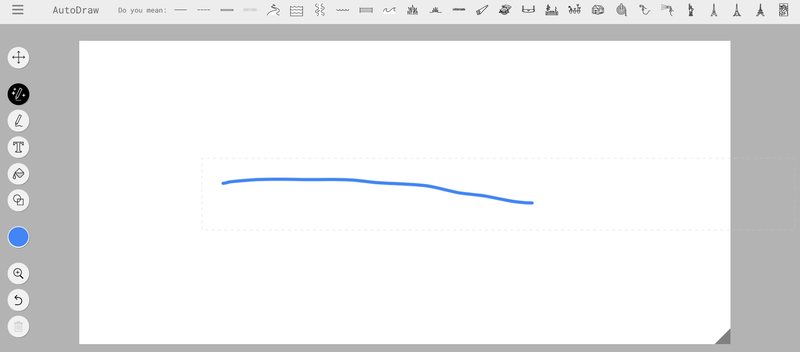
At the top, you’ll see suggested results. Choose one from the list.
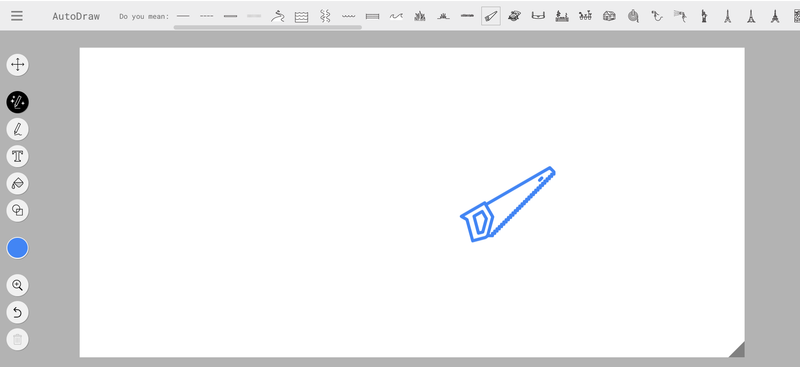
Export the image and upload it to any online PNG-to-SVG converter.
Take it to Figma

Now you can edit the icon and export it in any format, including SVG.